Hello world application¶
The code for this tutorial is available on GitHub
This tutorial will teach you how to set up a simple CLAID hello world application, consisting of one Module that will print "Hello world" upon initialization. The following picture shows what will be achieved in this tutorial.
Prerequisites
Please make sure you have completed the previous part of this tutorial and CLAID was installed successfully. Furthermore, make sure that the ModuleAPI package was installed.
Installing the JavaCLAID package¶
Java support is added to CLAID applications via a separate package called JavaCLAID. This package works for building standalone Java applications, e.g. on a regular PC (Windows, macOS and Linux), or for building Android applications. In this tutorial, we only cover the first case. Building Android applications with CLAID is discussed in a separate tutorial. Make sure you install the package "JavaCLAID" either using the claid manager, or manually.
Installing the JavaCLAID package
If you have set up the requirements for the CLAID manager tool during tutorial series 01, you can use it to install the package easily:
If you have set up the requirements for the CLAID manager tool during tutorial series 01, you can use it to install the package easily: Please do not use powershell, as the syntax of using the CLAID manager with powershell is slightly different.
Clone the JavaCLAID repository into the "packages" folder of the CLAID installation directory:
Note: Under Windows, replace $CLAID_PATH with %CLAID_PATH%If you want to install other packages manually, make sure to change the link to the github repository as well as the path $CLAID_PATH/packages/PACKAGE_NAME to match your required package name.
Creating a new Java application using CLAID¶
In the following, we provide step-by-step explanations on how to create a new java application using CLAID. If you want to learn how to integrate CLAID into existing applications, please click here.
1st Creating the project¶
Please create a new directory in your desired location and give it any name, for example "MyCLAIDApp". We call this directory the project directory. Now, we need to populate the folder with the required files. This can be done easily with the claid manager tool using the instructions below. Alternatively, you can simply clone our template repository, which contains the files required for a simple Java application (CMake and Java source files). We recommend to open the project directory in Visual Studio Code, and use the terminal window provided by VS Code (note: make sure that under Windows you open a regular terminal window, not powershell).
Create files and see expected folder structure.
Open a terminal or anaconda prompt in your project directory and run the following command:
Linux & macOS:
Windows (do not use powershell):
Please do not use powershell under windows, as the syntax shown above does not work with powershell.Instead of "here", you can also specify the full path to your project directory.
Clone our template repository and extract the files into your project directory.
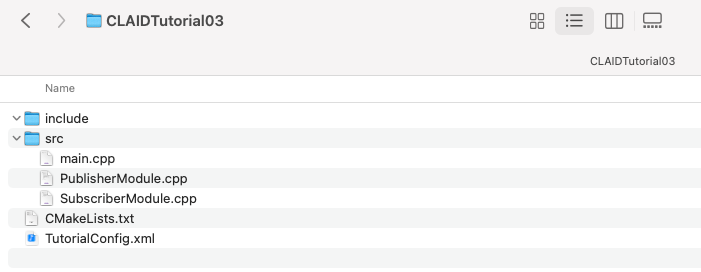
2nd Adding code¶
After having set up the general project structure, we will now implement our first CLAID Module. This Module has the purpose of printing "Hello world" to the console after being loaded by the CLAID runtime. Please see the corresponding Java code in the following, and be sure to check out the detailed step-by-step explanation below. In general, we recommend defining each Module in it's own separate file.
Code for your first CLAID application
Add this code to MyModule.java in the java directory.
Step-by-step explanation of code
Including required packages¶
In order to use CLAID in Java, you have to compile the CLAID source code into a shared library, which can then be loaded by the Java application at runtime. To build this shared library, we use CMake and specify the build instructions in a file called CMakeLists.txt. This file should be existing in your project directory at this point. During compilation, this file includes another file called "CLAIDPackageList.txt", where you can specify CLAID packages to include. If you want to include packages, e.g. for data collection or machine learning deployment into your application, you first have to install required packages, e.g., using the claid manager, and then add them to the CLAIDPackageList.txt using the corresponding include statement:
For this tutorial, we require two CLAID-packages. First, ModuleAPI, which implements the basic functionality of CLAID. Second, the JavaCLAID package, which adds support for Java to CLAID. Please add the following two lines to the CLAIDPackageList.txt:
Building the JavaCLAID library¶
You can now build the JavaCLAID shared library, which then can be used from a java application. Usually, you only have to do this only once in the beginning, but please note, that whenever you want to include or exclude CLAID packages, or add new functionality or make changes to an existing package, you have rebuild this library accordingly. You can easily build it using the CLAID manager, or manually using cmake and make. In this tutorial, we show both options, however in subsequent tutorials we will only use the CLAID manager for building applications.
Please open a terminal in the project directory (e.g., right click in the directory and choose open with). Afterwards, execute the following commands:
Please open a terminal in the project directory. Afterwards, execute the following commands:
Running the Java application.¶
Open the project directory in a Java IDE of your choice. We recommend either using eclipse or Visual Studio Code. For the latter, make sure to install the VS Code java package.
If your build failed, check here for a list of common issues.
Test