CLAID EMBC2024 - Preparation : Installing CLAID and the CLAID Designer¶
Before we start with the Workshop objectives, please follow the instructions below to install CLAID.
Installing CLAID
We highly recommend using a virtual python environment for the duration of the workshop, as a majority source of error during the Workshop would be an incompatible or outdated Python version. We recommend Anaconda to manage virtual Python environments. You can download it from here: Anaconda. Once you have installed anaconda, open a command line terminal and execute the command below to setup a new anaconda environment which will use Python 3.9.
Once the environment has been created, activate it using the following command: Make sure that you are using this environment throughout the workshop. If you do not want to use Anaconda or any other Python virtual environment, we highly recommend you to make sure that you are using Python 3.9 throughout the workshop for maximum compatibility.Once you have set up the environment, it is time to install CLAID. CLAID for Python can be installed using the pip package manager. Execute the following in a command line terminal:
Upon successfull installation, please test the CLAID installation by running the following command in your terminal:
You should see the following output:
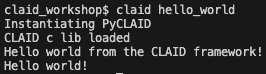
If you do see the output, CLAID is installed successfully and ready to be used.
If you see any error, check the troubleshooting section below.
Troubleshooting
In case claid hello_world did not work for you, please run the following command and report the output to the Workshop team:
Once you successfully installed CLAID, you are ready to use it. To simplify the process of using CLAID during this workshop, we will additionally be using the CLAID Designer. The CLAID Designer is a separate package, which provides a user interface for CLAID and allows to reconfigure CLAID in realtime. Please install it by checking the instructions below:
Installing the CLAID Designer
Please install the CLAID Designer using pip: